- 08 May 2024
- Print
- DarkLight
- PDF
November 2023
- Updated on 08 May 2024
- Print
- DarkLight
- PDF
Tags Explorer
We've added a new capability that presents to you the most contextual and applicable tags in your environment. The top 10 tags with the top 10 usage values display when using the Group by option. The Tags Explorer displays according to data source, cloud account, cloud provider, and resource type, and is sensitive to the selected scope and filters. This is designed to enable you to gain insights on specific portions of your data at higher resolution.
These insights will help you onboard more quickly by populating information that's indicative to scopes, owners, and fixers. It can assist in Asset Management by creating a comprehensive and consolidated picture of all asset attributes so you can understand which metadata you are leveraging the most and whether it's done consistently across your environment.
So, how do you use this new tool? Go to Resources > Tags Explorer. The top 10 tags display as differently sized circles that represent their resource coverage. Select a tag circle to view the top values for that tag. To get more screen space, select Expand in the top right corner. You can select one of the grouping options (for example, Data source) to change the scope and filter. The large center circle reflects the analyzed scope.
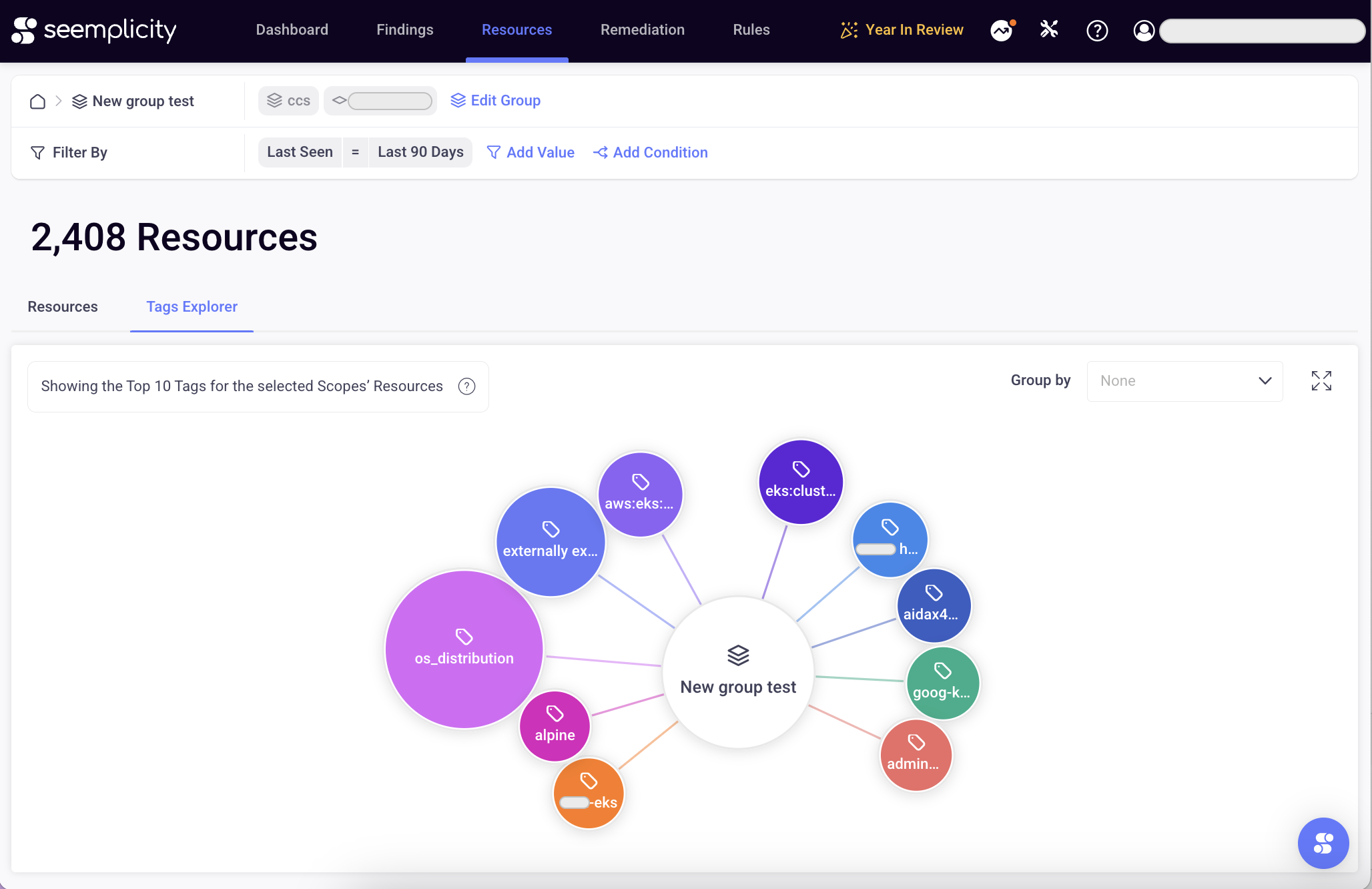
Finding Prioritization
Admin users can now prioritize Findings in a way that complies with organizational needs and the strategic security plan. You can use either the finding's Severity score or its customized Priority level. To start using the feature, go to Settings > Risk Customization - Prioritization. For details and recommendations for use, contact Customer Services.
Export Rules to CSV
In order to comply with auditing requirements, large organizations tend to make frequent backups and keep track of configuration rules modifications that may change how findings are treated and prioritized. To assist in this ongoing management task, you can now export your Rules as CSV files. To do this, go to Rules and select Export as CSV. The feature is accessible from each rule type tab.
SAML Group Role Mapping
Admins can now provide mapping for SAML group roles in order to specify the Roles they will be assigned to in Seemplicity. To set things up, go to Settings > Authentication - SAML Settings > Roles. From the dropdown, set the Default SAML Role and specify the SAML Groups -> Seemplicity Roles mapping fields. When finished, select Save.
Backward compatibility is supported for users that have already set specific default roles.
Associate a Data Source with a Remote Collector
Using the Remote Collector in the UI, Admins can now set findings collection from data sources that do not have a direct connection to Seemplicity. We created this feature to speed up the onboarding process and applies to data sources that are traditionally considered as on-premises.
To set it up, go to Settings > Integrations - Remote Collectors > +Add Instance. For details, select Setup instructions. Once complete, the instance will display in the table. Select Continue Installation to enable and select the remote collector that will perform the collection.
From now on, any existing Remote Collector's configuration will be listed here in the UI.
Export Dashboard to PDF
You can now export any dashboard to PDF so you can share the information with members of your team who don't have access to the Seemplicity Platform. From any dashboard, select More Actions > Export as PDF.
