- 08 May 2024
- Print
- DarkLight
- PDF
March 2024
- Updated on 08 May 2024
- Print
- DarkLight
- PDF
Findings Table Enhancements
The Findings Table is a tool to help you focus on the identified security issues across your data sources per work team, so you can create customized Remediation queues. This month we're introducing a treasure trove of enhancements that help make that task easier.
- For any added column, hover in the top right corner and select the stacked-vertical-dot icon to Pin or Hide columns to the left side of the table
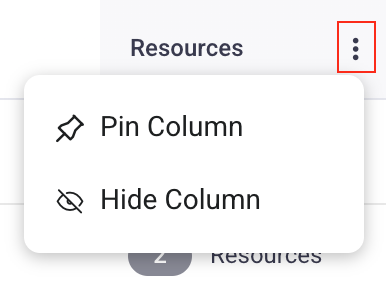
- Use the Column icon (three vertical bars) to add and remove data columns from the table

- Use the Expand / Minimize toggle in the top right corner to change your view

- The Actions button is now moved up to join these new functionalities in the table
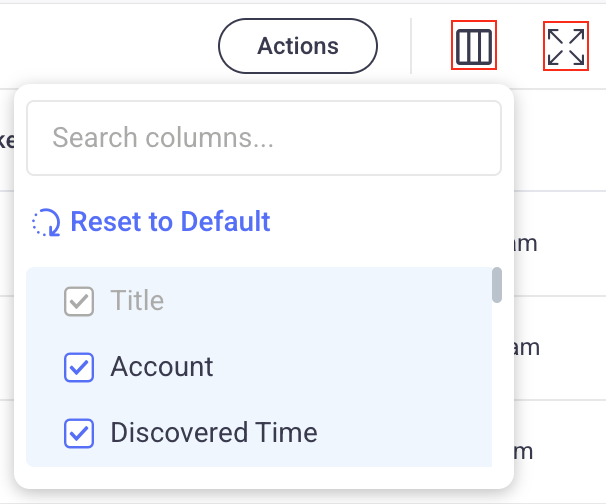
- Hover your mouse over any column and the Move icon displays. Hold and drag the column to easily rearrange data columns once you've added them to the table.
- You can now adjust the width of columns too. Hover your mouse on the right edge of any column until a blue vertical bar displays. Use the horizontal expand icon to make the changes you want.
- Select Reset to Default whenever you want to start over.
- For each row, in each data column, you can hover your mouse and select Include or Exclude Value (+/-). Doing so automatically updates the Findings filter values at the top of the Findings page.
Keep Learning
Read all the details about how to Operationalize the Findings table and check out the updated Findings topic.
VulnCheck KEV Findings Filter
The VulnCheck KEV is a Known Exploited Vulnerabilities community resource that aims to make it easier for security teams to manage vulnerabilities and risk. It does this by providing the history and context of a security issue that was identified in the wild and validated based on recorded evidence.
In the Seemplicity platform, now you can easily filter your findings to see which ones are related to vulnerabilities (CVEs) that have been identified in this powerful database. As with all of our filters, you can also set your Dashboard widgets according to the VulnCheck KEV filter so you can more clearly see the breadth of these types of vulnerabilities across all your findings.
To use it, go to the Findings Filter bar on the Dashboard, Findings, or Resources pages, select Add Value > Vulnerability > VulnCheck KEV.
