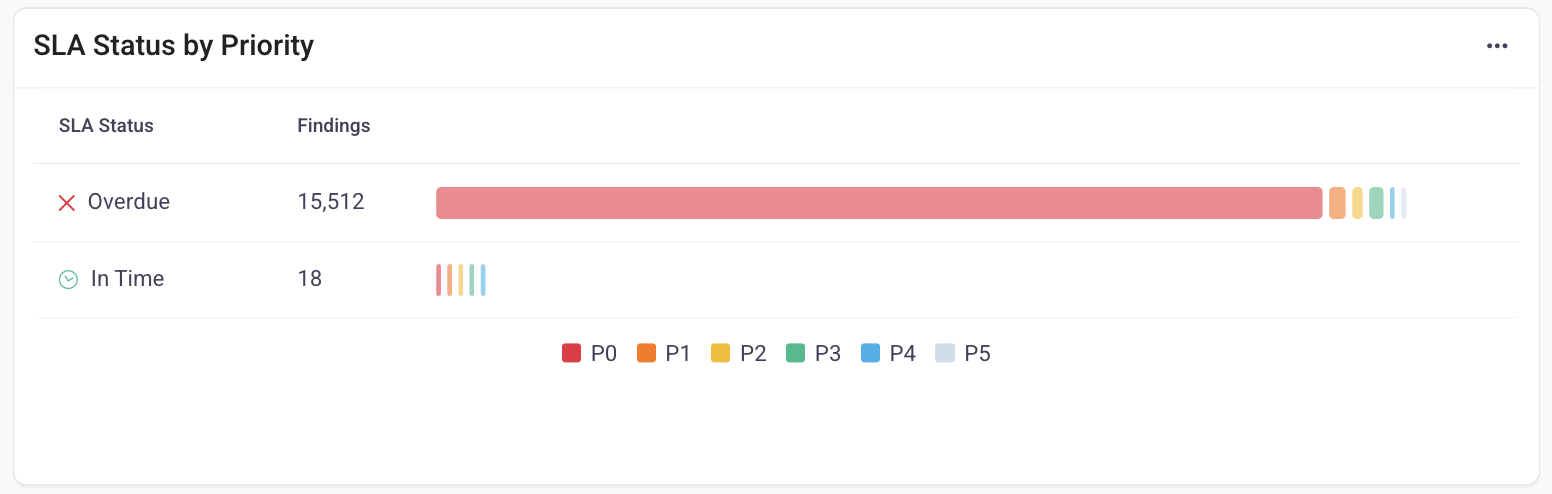- 08 May 2024
- Print
- DarkLight
- PDF
December 2023
- Updated on 08 May 2024
- Print
- DarkLight
- PDF
Year in Review
As we celebrate the beginning of 2024, we want to highlight the fantastic efforts and efficiency our users have shown throughout 2023 using Seemplicity. From December 27, 2023 until January 15, 2024, select the Year in Review button in the top banner.
You can explore your company's top highlights in Findings, Security Issues, and Remediations. When you're finished, download the data as a PDF for your reporting needs. Let us know what you think!
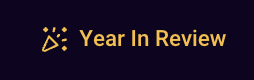
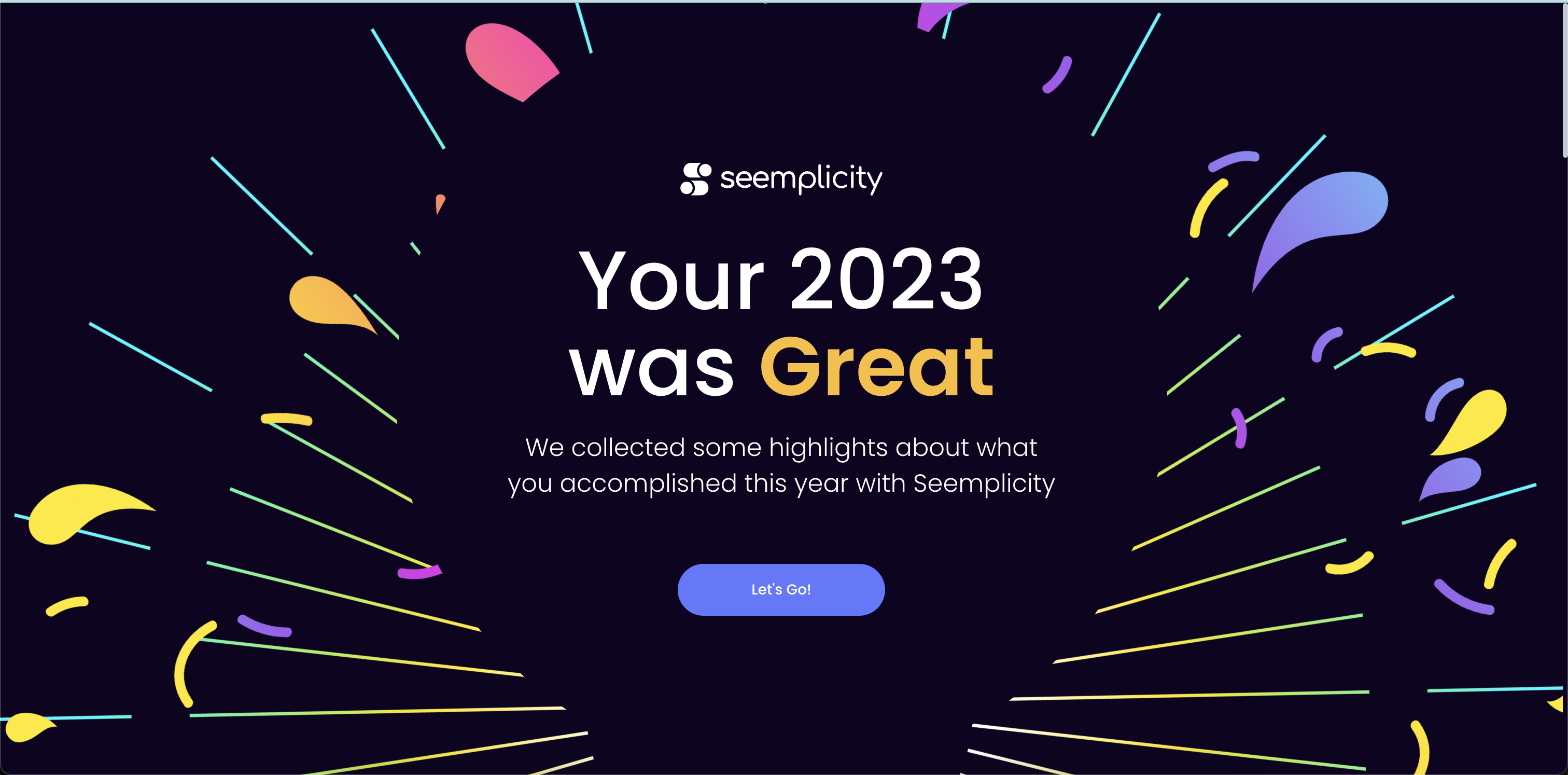
How Many Unscoped Resources
As we continue to speed up onboarding and increase Scope management usability, we've added the capability to know how many unscoped resources are present in your environment. To use it, go to Resources and select the Scope icon in the top left corner. The Scopes dialog displays with an alert informing you of the number of Unscoped Resources in your environment. In the Scope tree, a branch displays called Unscoped Resources. Select this to view the filtered Resources.
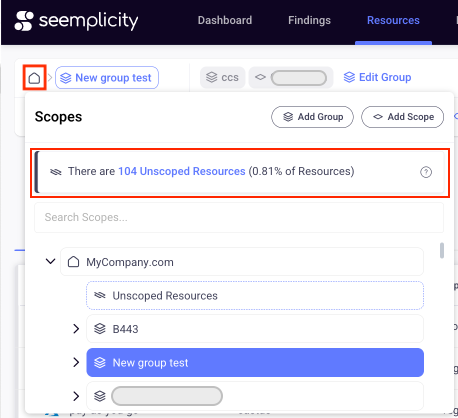
You can use this with the Tags Explorer to visually identify unscoped resources from specific data sources, cloud accounts, cloud providers, resource types, etc.
Resources with P0 and P1 Findings Widgets
Many teams prefer to focus their efforts remediating data resources that have the most critical findings. Keeping track of these metrics over time also helps teams evaluate their Security Posture. For that reason, we've added the Resources with P0 Findings and the Resources with P1 Findings widgets.
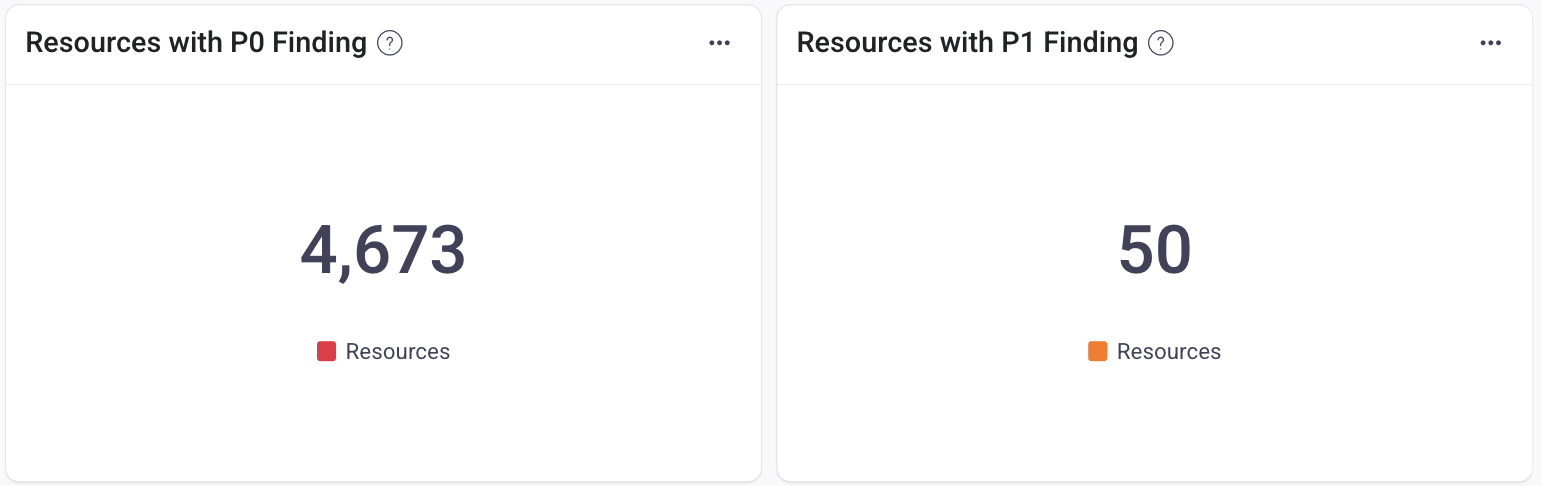
Set Time to Close Unseen Findings
To ensure you triage only relevant and recent Findings, you can customize the automatic closing time for an unseen Finding. By default, the number is 7 days and the parameter is available per data source, per instance.
- Go to Settings > Integrations - Data Sources. Select a Data Source > a specific instance > edit.
- In the Details tab > Collection Settings, complete the sentence according to your preference: Automatically close findings that haven't been seen for __ days.
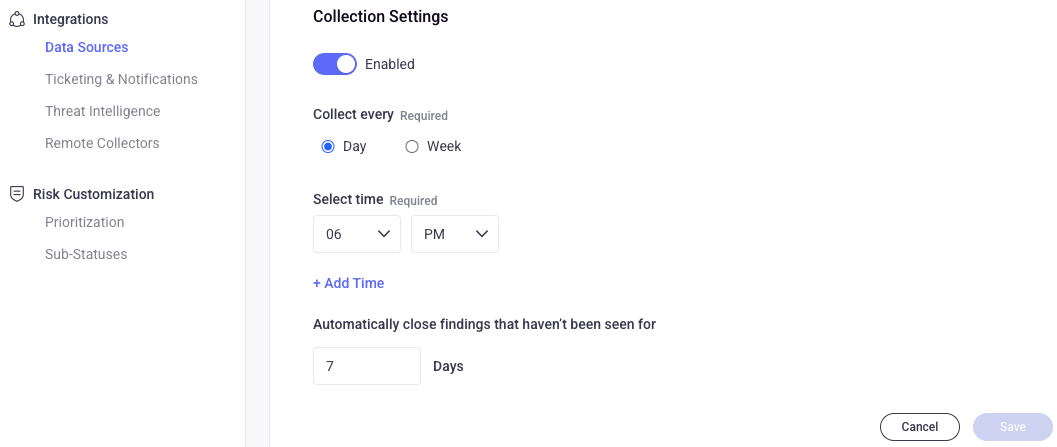
Clickable Scopes Overview Widget
You can now drill down to the data that is displayed in the widgets by clicking any of the bar slices for the following metrics:
- Critical Findings
- Total Findings
- Tickets
- Past Due Tickets (applicable where the due date is enabled)
Drilling down will take you to the Findings page with the respective filter.
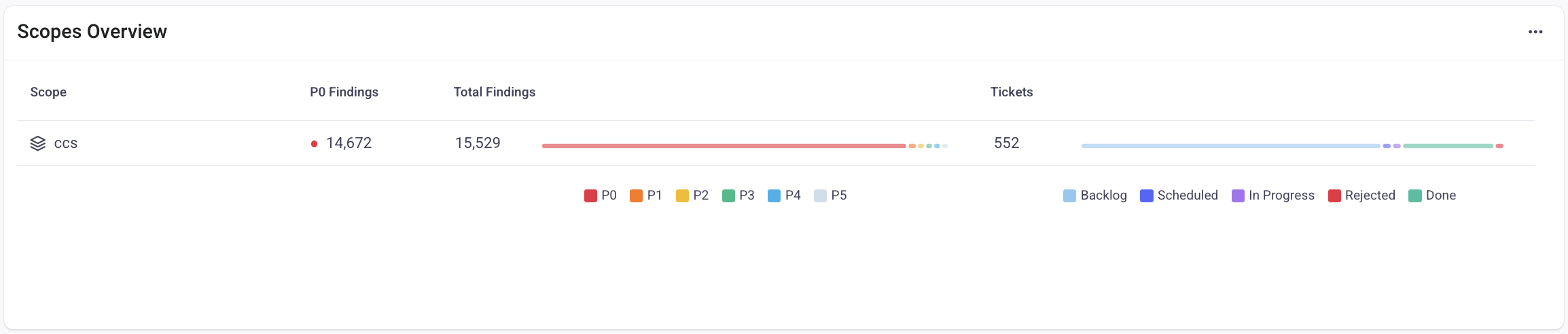
Due Date Status by Priority Widget
Further enriching the Widget Store, you can now view the number of Findings according to their Ticket Due Date status and their Priority levels. Managers can use this data for reports on progress across the platform.
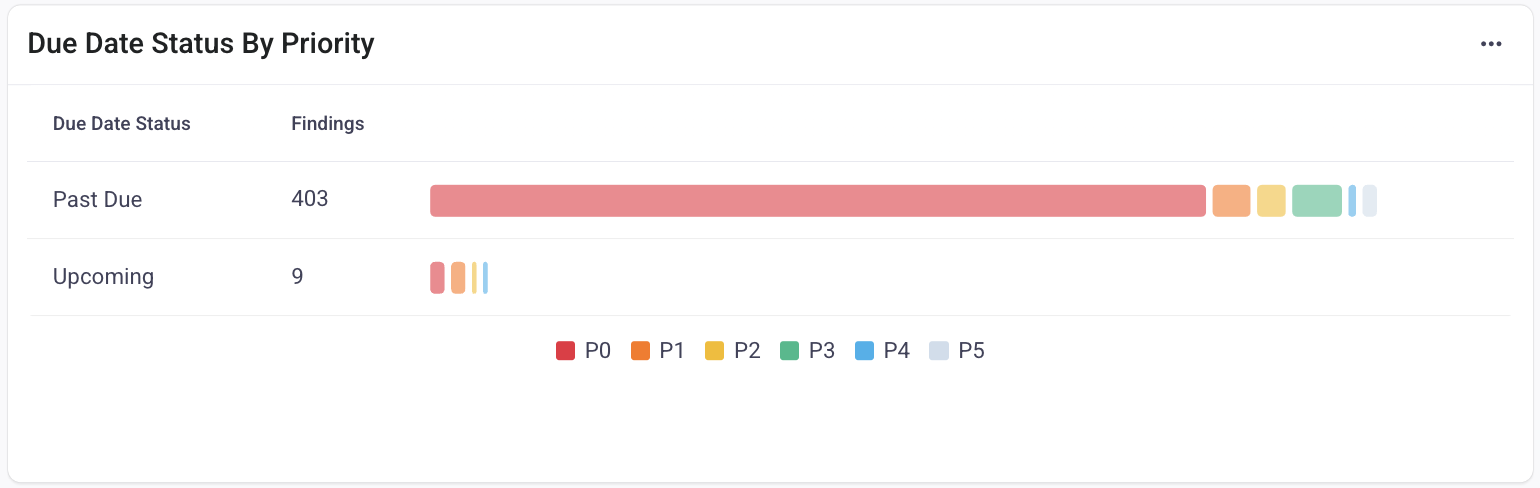
API Token Management
You can now create API tokens via the Seemplicity Platform. To enable it in your environment, contact Customer Services. You can use the API to:
- tailor automatic processes between different systems to save time instead of executing them via the UI of every platform
- to pull data from many systems to be consolidated in one single platform
To start interacting with the Seemplicity platform via the API, go to Settings > Authentication - API Tokens > +Add API Token and then follow the steps in the API Token dialog. When creating a new token, copy and paste it into your API calls.
New Filters and Enhancements
The CVSS (Common Vulnerability Scoring System) is a standard reference for communicating software vulnerabilities' characteristics and severities. Seemplicity supports the CVSS v3 Vector and you can now filter for it when creating your scoring rules settings. Find it in the Vulnerability filter options.
Some teams prefer to work with aggregated findings that have a certain number of associated resources. In response, we created the Resource Count filter. To use it, go to Findings > Filters > Other > Resource Count.
For user-created filters, you can now edit the name.
Export CSV for Unsaved Scope and Filter
We've improved the usability for scopes and filters so that you are no longer required to save a scope and filter before exporting to a CSV file. From Findings, select the Scope and Filter vertical elipsis (...) on the right end of the block, and then Download CSV.
Choose to Sync Remediation Queue
Part of the process of creating a Remediation Queue is to decide on a sync schedule, which will always be in the future. But what if you want to see what's in the queue now? Now you can choose to Sync your queue right after you create it: select Sync now.
Attach Finding CSV to Slack Messages
To ensure that Remediation teams have all the required information necessary to take action, notifications using Slack can now include the Finding details in a CSV file attached to the message.
From the Findings table, double-click a Finding to open its Details side panel, and then select Share at the top right corner. Below the message, select the Include Finding's CSV checkbox and then Share.
SLA Status by Priority Widget
You can add this newest widget to your Dashboard to measure how your teams are performing by showcasing how many findings they are in charge of, per SLA status. When you export the Dashboard data as a PDF, you'll be able to include this in a report to your Management team.